This article provides a step by step guide for resetting your Portal password/2FA.
Forgot/ resetting portal login password:
1. Click “Account” at the top right of the Zerocap website then select “Login”
2. Click on “Forgot password?”
3. Enter in the email address you use for your portal account login and click continue.
4. A password reset email will be sent to your email address, click confirm and rest using a new password. Ensure the new password is stored securely. Once rest is finished, go through the login process again using the new password.
Resetting 2FA:
1. If your 2FA is misplaced or stolen please alert the team as soon as possible at support@zerocap.com or contact your account manager (From there, the team will be able to secure your account and check for any unusual activity. Following this, they can restore access to your account).
2. You will then receive an email to re-enrol the 2FA for your Zerocap portal account. Click “Enrol in Multifactor Authentication” to go through the resetting process.
3. You will need to download a 2FA authenticator app (eg. Google Authenticator, Authy etc) on your phone. Scan the QR code using your authenticator app. The resetting process will require you to enter in the newly setup 2FA code to ensure it is correctly set up.
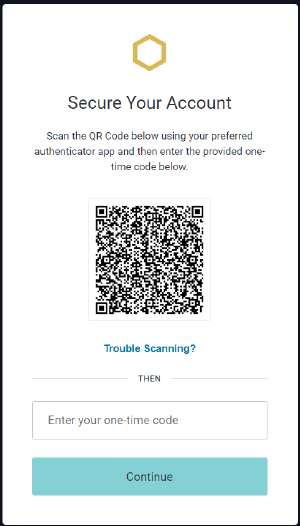
4. Once done, a “Recovery Code” will be generated for you to copy down and store at a secure place. You will then be able to go through the usual portal login process using the new 2FA.

5. You have successfully set up 2FA! Head back to https://portal.zerocap.com to log in.
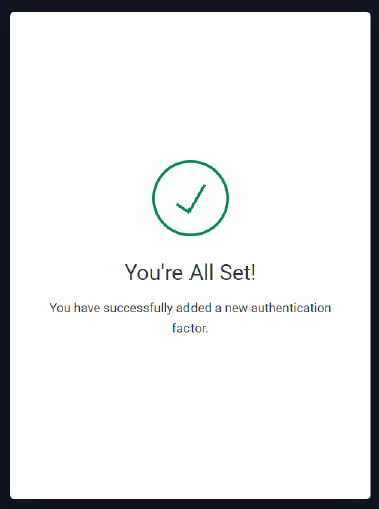
.png?height=120&name=zerocap-primary-logo-rgb%20(1).png)